Unity SDK v1.6.6
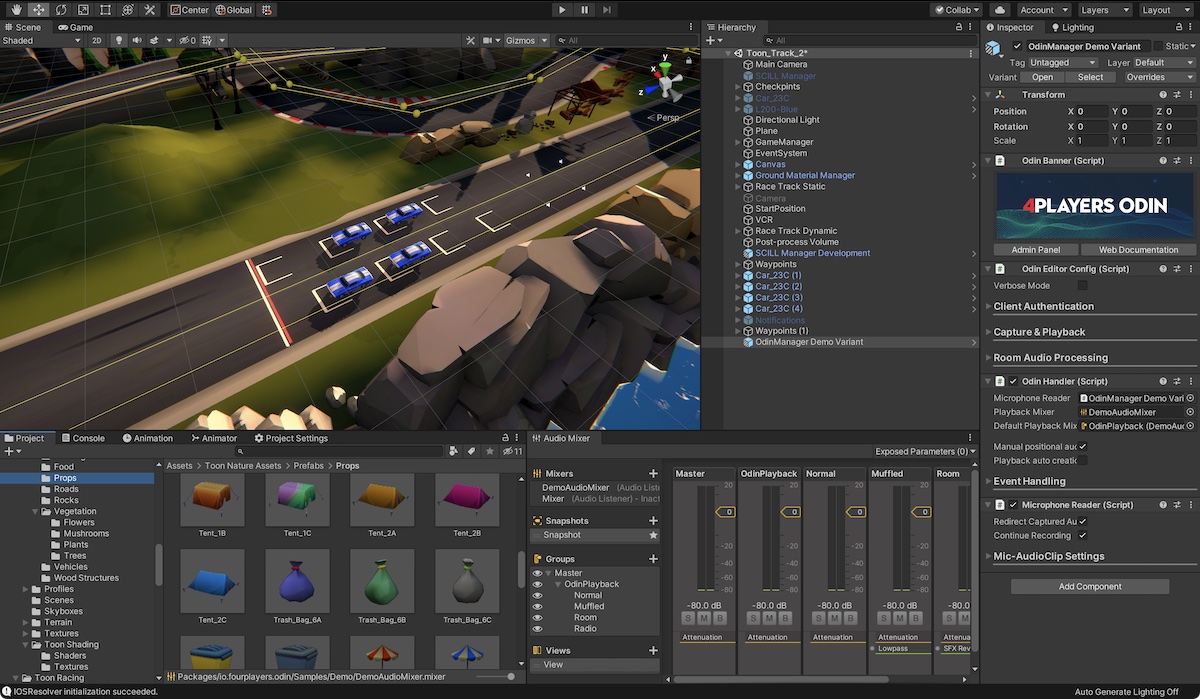
Our Unity SDK offers a quick “go to market” solution for immersive 3D voice chat that you can just “drag & drop” into your game or XR experience. ODIN is deeply integrated into Unity and handles all communication with servers and provides easy to use delegates and events that allows you to customize the experience very easily to your own needs.
Source Code
You can find the full source code to our Unity SDK in our public GitHub repository:
https://github.com/4Players/odin-sdk-unity
If you encounter any bugs or issues, please let us know in the GitHub Issues area or refer to the Support page to contact us directly.
Getting Started
If you want to learn more about 4Players ODIN and how it fits into your game or XR experience then follow the Introduction. We have compiled a couple of use-cases for different types of games that should get you started quickly.
Follow our Getting Started guide and implement ODIN into an empty project in less than 20 minutes and learn about the basic concepts. Implementing ODIN into your multiplayer project is very easy too. Check out our Multiplayer Guide that will guide you step by step building a very easy multiplayer game from scratch with 3D voice chat support in under an hour.
Installing the SDK
Please follow these steps to install our SDK into your Unity project:
ODIN Voice supports Unity 2019.4 or any later version. The latest version is always available in our GitHub repository or in the Unity Asset Store.
There are numerous ways to install ODIN into your project. We recommend using Package Manager.
Install via Asset Store
Acquire the plugin from the Unity Asset Store.
Press the button Open in Unity or just open your Unity project and use the Package Manager to go to My Assets and
select Odin Voice Chat to download and import it.
Install via Unity Package
Please download the latest version of the ODIN Unity SDK as a .unitypackage from the [Github releases page]
(https://github.com/4Players/odin-sdk-unity/releases). Just double-click the .unitypackage to import it into your
current Unity editor project.
Package Manager
Using the Package Manager will ensure that all dependencies are set up correctly and that you will have the most up-to- date version of the SDK. In most cases, using the Package Manager is the way to go.
To open the Package Manager, navigate to Window and then click Package Manager in your Unity Editor menu bar.
Using our Git Repository
Click the + button in the upper left and select Add package from git URL. Next, enter this URL and hit enter to import the package:
https://github.com/4Players/odin-sdk-unity.git
Using a Tarball Archive
Click the + button in the upper left and select Add package from tarball. Next, select the odin.tgz archive you’ve downloaded from the GitHub releases page to import the package.
Importing Samples
We ship a set of samples with the Unity SDK. To Import them into your project, open the Package Manager and hit import on the example you want to try.
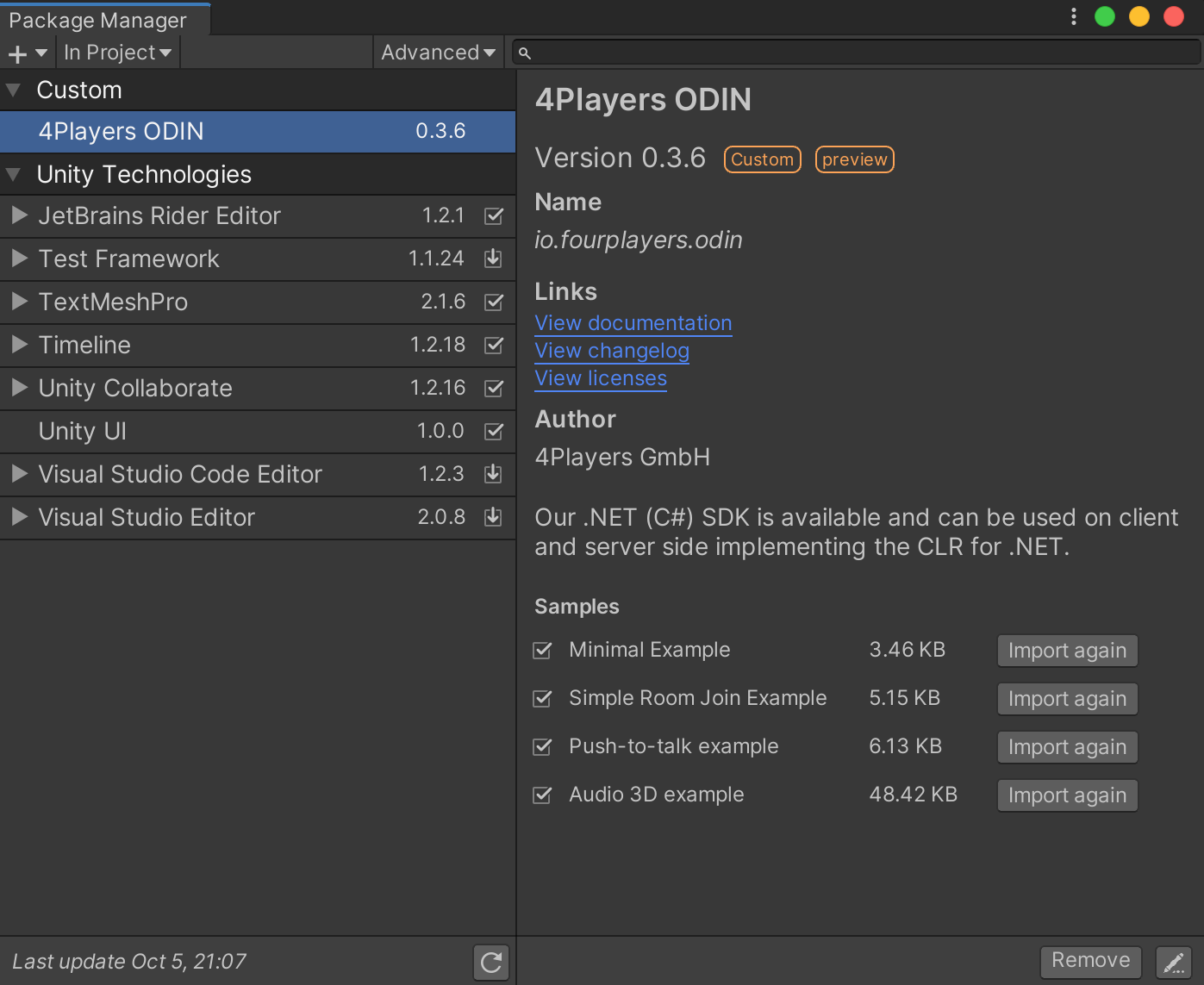
Importing samples from the Unity package
- Minimal Example
- A very basic client for custom scripting to interact with 4Players ODIN.
- Simple Room Join Example
- A very basic client to automatically join a specified room for testing.
- Push-to-Talk Example
- Provides the same functionality as the simple room join, but with PTT support.
- Audio 3D Example
- Showcase for OdinClient Unity AudioSource handing with positional audio.
Manual
Implementing ODIN into your game only requires you to add and configure 3 components. We have created a manual to show you how to use them and which settings are available and how to use them.
Unity SDK API Reference
Check out our API Reference guide with the classes you might work with while implementing ODIN into your Unity application. We have compiled many code snippets and examples to get you started quickly. Head over to our API Reference to learn more about the features and possibilities the API has to offer.